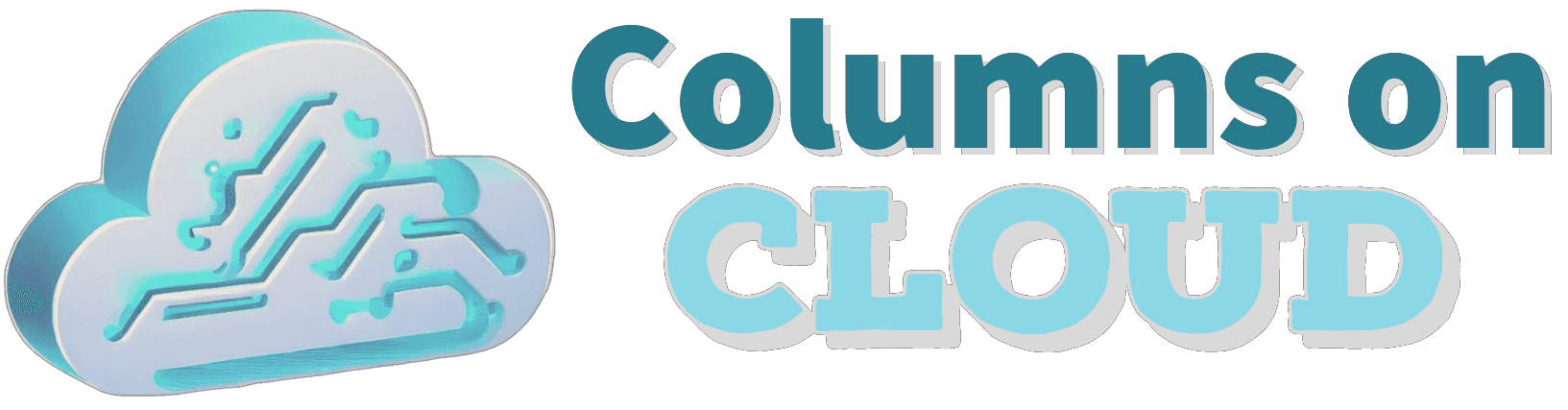Node.js is a powerful JavaScript runtime that enables the development and execution of JavaScript applications outside of a web browser, with a primary focus on server-side scripts. In a Node.js project, there are three essential files you are sure to encounter: package.json, package-lock.json, and a directory named node_modules. This article aims to explain these components, their contents, and their practical use.
Package.json
The package.json file is the lifeblood of any Node.js project. It's a simple JSON file housing critical information about your project and the dependencies it relies on. Here's what a typical package.json file encompasses:
- name: Your project's name.
- version: The current version of your project.
- description: A short summary of your project.
- main: The main entry point of your project.
- scripts: A set of command-line scripts executable by
npm run. - dependencies: A list of npm packages required for your project to function.
- devDependencies: A list of npm packages necessary for the development process.
Whenever you install a package using npm (Node Package Manager), the package name and version are automatically saved into the dependencies or devDependencies in your package.json file. You can add packages for development purposes with npm install --save-dev <package_name>, and they will appear in the devDependencies section. These dependencies are critical for your Node.js application, making their effective management paramount.
Package-lock.json
The package-lock.json file is automatically generated or updated when you install a package via npm. This file records the exact version of each installed package along with its dependencies. While package.json only ensures version compatibility, package-lock.json secures that the installed dependencies remain identical across all environments.
Committing a package-lock.json to your codebase guarantees that all environments install the same versions of the packages. This consistency eliminates potential discrepancies caused by different versions of the same package and can save significant debugging time.
Node_modules
Node_modules is the directory where Node.js dependencies reside. When you execute npm install, all packages listed in your package.json, along with their dependencies, are installed in this directory.
However, you should not commit the node_modules directory to your version control system. The main reasons for this are:
- The directory can become significantly large, potentially slowing down operations in your version control system.
- Different environments might require different compiled versions of the same package.
- With package.json and package-lock.json, the exact state of node_modules can be recreated using
npm install.
Therefore, it's a best practice to add node_modules to your .gitignore file to keep it out of your version control system.
Working with Node Dependencies
Node dependencies can sometimes introduce issues, particularly when working within a team or moving your project between environments. Here are some troubleshooting tips:
- If you encounter unexpected behavior, try deleting your node_modules folder and package-lock.json file, then running
npm installagain. This step will fetch the latest packages that match the version ranges defined in your package.json. - Ensure that everyone on your team is using the same npm version. Differences in npm versions can cause discrepancies in how package-lock.json is generated, leading to potential conflicts.
npm commands to assist in resolving dependency errors:
npm outdated: This command will check the registry to see if any (or, specific) installed packages are currently outdated.
npm audit: This command assesses your dependency tree to find anomalies and recommends a command to run to update all outdated packages.
npm dedupe: This command searches the package tree and simplifies it by removing duplicates.
Conclusion
Grasping the roles and workings of package.json, package-lock.json, and node_modules is essential when working with Node.js. With the practices outlined above, you are set for efficient Node.js project management.